Note
Click here to download the full example code
PyQtGraph ImageItem
Simple ImageItem example.
This example demonstrates use of ImageItem to display image data inside a ViewBox. The image is dynamically updated via a timer and callback function.
from qtpy import QtCore
import numpy as np
import pyqtgraph as pg
import pyqtgraph.ptime as ptime
app = pg.mkQApp("ImageItem Example")
Create a window via GraphicsLayoutWidget. This is a convenient way to create a window and add GraphicsItem objects in a grid layout.
win = pg.GraphicsLayoutWidget()
win.setWindowTitle("pyqtgraph example: ImageItem")
Add a ViewBox to which we’ll add the ImageItem. We’ll also lock the aspect ratio of the ViewBox so that the image’s pixels are always square.
vb = win.addViewBox()
vb.setAspectLocked(True)
Create the ImageItem and add it to the ViewBox
img = pg.ImageItem(border="w")
vb.addItem(img)
Create a stack of images from random samples.
data = np.random.normal(size=(15, 600, 600), loc=1024, scale=64).astype(np.uint16)
Initialize a QTimer to call our callback function (below).
i = 0
timer = QtCore.QTimer()
timer.setSingleShot(True)
Here is our callback function called by the timer. It cycles through the stack of images, updates the ImageItem data, and restarts the timer.
def updateData():
global img, data, i
img.setImage(data[i])
i = (i + 1) % data.shape[0]
timer.start(1)
Connect the timer to the callback and call the callback manually once to initialize.
timer.timeout.connect(updateData)
updateData()
Finally, show the window and run the application.
win.show()
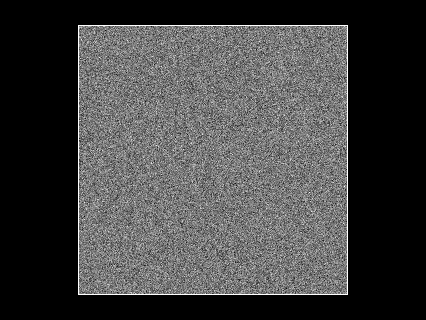
if __name__ == "__main__":
pg.mkQApp().exec_()
Total running time of the script: ( 0 minutes 0.292 seconds)